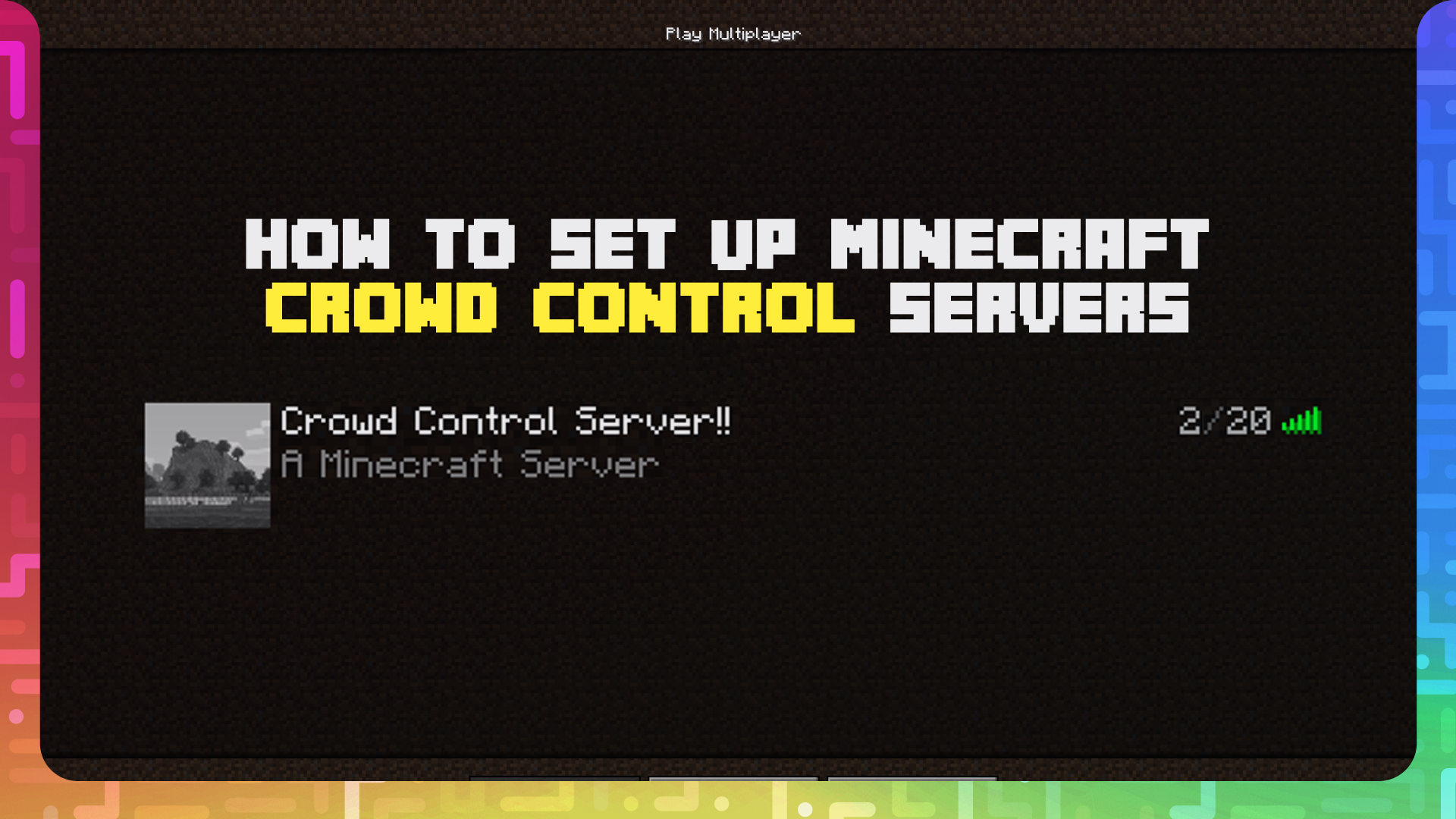
Setting up a Crowd Control enabled Minecraft server with Grryno
We’ve teamed with Ryan from Grryno to privide a super easy way to setup a remote Minecraft server with Crowd Control support built right in! This is a quick start guide, to get right into the game. We will be going over extra settings and features in a future article.
Let’s get right into it!
We made this all as easy as possible by default to get you running right away. If you just want to connect to an already created server, skip to Server Connection.
Server setup
- Head to https://grryno.com/ and create an account.
- Go to Games > Minecraft (View More), and setup a PaperMC + Crowd Control server.
- Fill out the server settings.
- Name: Whatever you want to name the server.
- Hostname: whatever hostname you want to use, this will be shared to other players!
- Server Type: We suggest Hippo, sm — $0.19/hour.
- Add Funds: Add at least $5 of funds to run your server. This is about 26 hours of run time with a Hippo sm.
- Create Server!
After you “Create Server” you should see the dashboard with basic server information. Click Start to run your server!
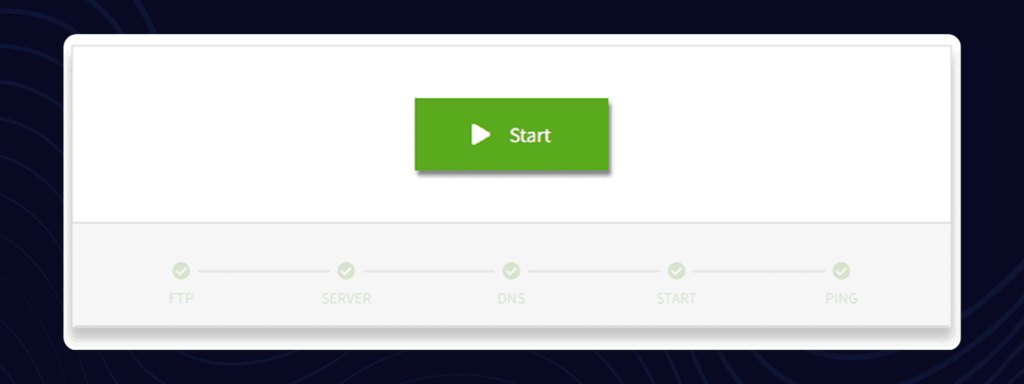
Server connection
- Download, sign in and/or open the Crowd Control desktop client.
- Navigate to Minecraft (Paper Server)(PC) from the Games Selection menu.
- Click Start.
- When asked for Host, paste in the hostname you created.
- Password is crowdcontrol — which is the default.
- Click OK.
2. Open Minecraft.
- Select Multiplayer.
- Add a new server, with server address as the hostname you created.
- Once logged in, type
/account login YOUR_TWITCHinto Minecraft.
YOUR_TWITCH is the same user that logged into the Crowd Control desktop client, and should be the same user that you will be streaming with.
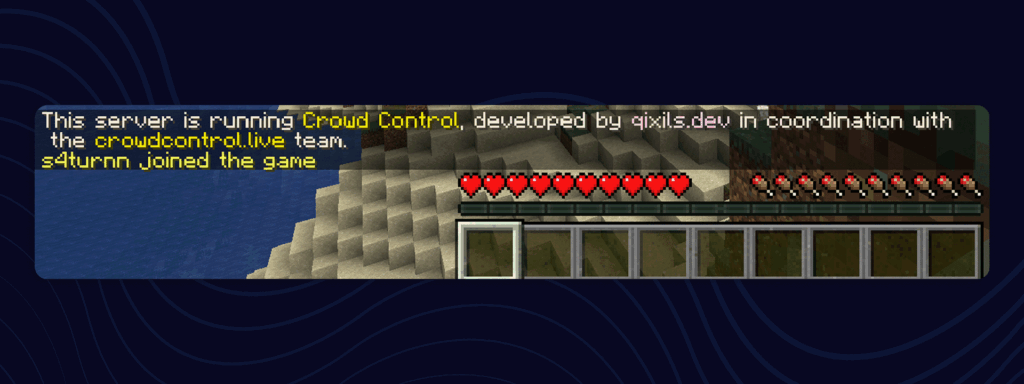
3. Test effects! You can use the Live Extension button in the CC desktop app to send yourself effects. They should happen in the game!
You can view the full list of effects, and change their price by using the “Effect Manager” button in the Crowd Control app.
Your server is designed to shutoff after 10 mins of no activity. This is to fully optimize the “by the minute” hosting Grryno provides. If you are unable to connect to the server in any way, it is likely the server auto shutdown. Just log back into https://grryno.com/ to check the status of your server and start it if needed.
Extra server configs
Grryno has access to the typical Minecraft server settings, built right into the dashboard. We will be going over those settings and more in a future article!
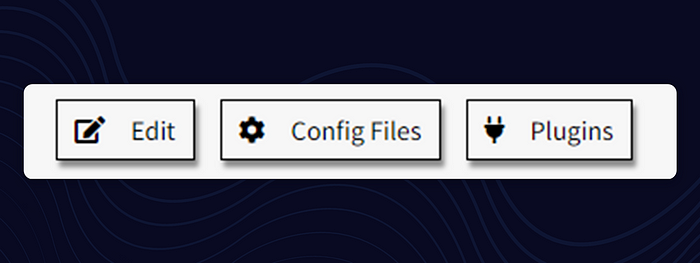
One thing to note for now, is how to change your Crowd Control plugin password.
- From the Grryno server dashboard, click Configure, like shown above.
- Click the big plugin button at the top showing
“plugins/CrowdControl/config.yml”. - This will allow you to edit the config options for Crowd Control. Find “crowdcontrol” and change it to something new, keeping the double quotes.
password: “my-new-password” - Press Save Settings and Done.
- Finally, Restart the server to apply the new settings!
When you connect using the Crowd Control desktop app again, the new password will be used!
Support
You can follow the general setup guide for extra help with the Crowd Control app or the extension.
You can also find more details at the full Minecraft Server guide.
Don’t forget to review and adjust item pricing in the App’s Effect Manager!
If you have any questions or need help with this setup, please head over to our Forum or Discord Server for additional support!
Crowd Control is the app that lets your viewers interact with the games you play on stream. Crowd Control supports +100 games and has been installed by over 70,000 live creators.
Use Crowd Control on your next stream by visiting crowdcontrol.live
Follow Crowd Control on Twitter, TikTok, Instagram and Facebook
Have any questions, need help with Crowd Control or just want to hang? Join our Discord
