Guide
Minecraft Server
Support
You can follow the general setup guide at https://crowdcontrol.live/setup for extra help with the Twitch Extension, the Crowd Control Desktop Client and other options.
If you have any questions or need help with this setup, please head over to our Discord or email us for additional support!
Automatic Setup
We suggest this setup if you want to play Minecraft alone on a new world. For anything else, check out our Advanced Setup!
Our support for Minecraft is based on different server frameworks. These allow for more flexibility while keeping your launcher setup clean. Find more info below.
- Use the Crowd Control desktop app to configure your instance of Minecraft.
- Click “Configure Minecraft”
- Confirm your Minecraft username
- Select Framework (we suggest Fabric)
- From the CC app, press “Click to install”.
- From the CC app, press “Launch Server”.
- Now that your server is running, open Minecraft and select Multiplayer.
- Click Add Server, and use Server Address
127.0.0.1. Then, join your server. - When your load in, you will be prompted to “Click here”. Follow the on screen instructions.
- From your browser, login to your Crowd Control account.
- After logging in, your session will automatically Start!
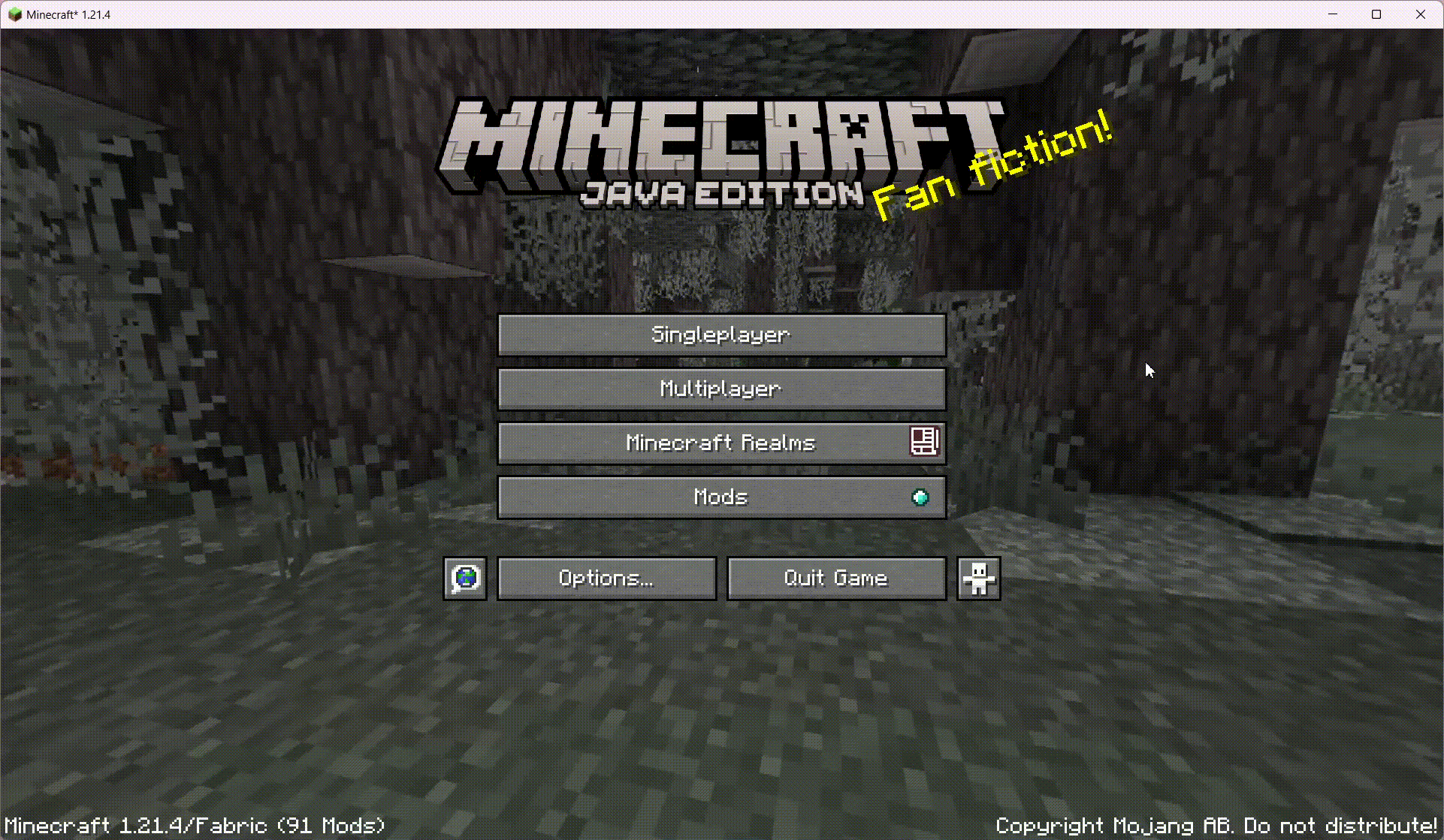
Advanced Setup
If you want to play on an existing singleplayer world, a dedicated multiplayer server, an older legacy version, or on a modpack, then please read the Advanced Setup Wizard!
Minecraft Frameworks
While we may have supported other frameworks in the past, only these are kept up to date! See the Advanced Setup for legacy versions.
Fabric
This version is generally updated to new releases the fastest. It also supports the most features, though you will need to install the mod on your client to utilize them.
Minecraft Version: Supports 1.21.2 trough 1.21.4, old versions available for 1.19.2+
Config: config\crowdcontrol.conf
https://fabricmc.net/
Paper
This version features the best performance and stability but is updated to new releases slower than Fabric.
Minecraft Version: Supports 1.21.2 through 1.21.4, old versions available for 1.19.4+
Config: plugins\CrowdControl\config.yml
https://papermc.io/
NeoForge
This version is very similar to the Fabric version, though more experimental. To use all its features, you will need to install the mod on your client.
Minecraft Version: Supports 1.21.2 through 1.21.4, old versions available for 1.19.2+
Config: config\crowdcontrol.conf
https://neoforged.net/
Tips
These tips should work for any of the above supported server frameworks!
Reset World
If you’ve played before and wish to start a new world, then you can delete the “world” folders on your server, which will generate a new seed when it next loads.
- Make sure your Minecraft Server is not running.
- From the Crowd Control desktop app, head to Config > Game Paths. Find Minecraft, and click the folder icon.
- From Windows Explorer, open the folder for the framework you are playing.
- Delete all “world” folders, including “world_nether” and “world_the_end”
- Relaunch from the Crowd Control desktop app to regenerate a new world!
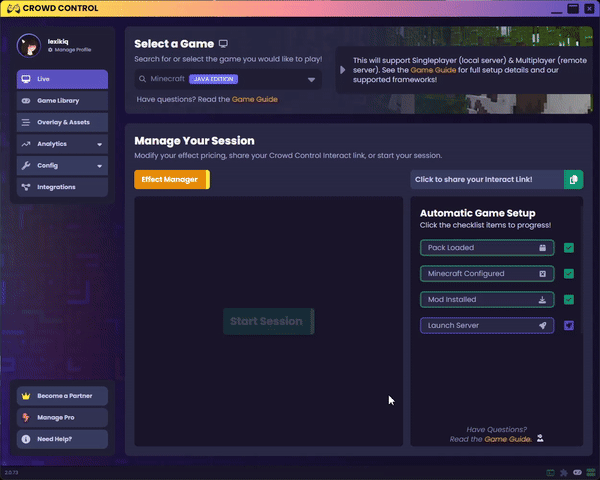
Server Commands
When using commands on the server, you will want to exclude any / from your commands. You will also want to run these commands from the black server window that opens when you “Launch Server”. You can find some useful basic commands here. Example:

Credits
Thanks to Lexi for being our resident Minecraft expert and continually maintaining and improving this mod! You can find the full project, including tips and additional setup details here.

