Guide
VLC
Coming soon…
Support
You can follow the general setup guide at https://crowdcontrol.live/setup for extra help with the Twitch Extension, the Crowd Control Desktop Client and other options.
If you have any questions or need help with this setup, please head over to our discord, forum or email us for additional support!
Pre-Configure VLC
We will need to enable networking to control VLC via CC.
- Head to Tools > Preferences
- Enable “All” settings
- Under Main Interfaces, check Telnet
- Under Main Interfaces > Lua, under Lua Telnet set Port
4212and Passwordcrowdcontrol - Press Save!
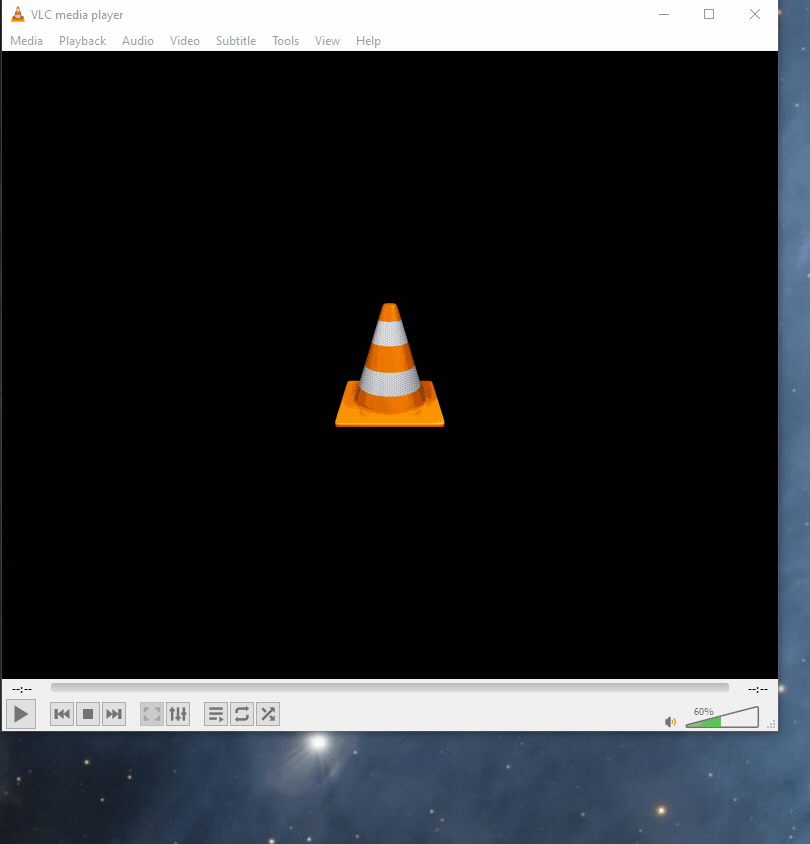
Setup
- Select “VLC” from the CC desktop app.
- Select your install folder of VLC.
- This is usually
C:\Program Files\VideoLAN\VLC - We are looking for
vlc.exe
- This is usually
- Launch VLC from the CC desktop app or manually.
- Press “Start Session” and test an effect!
If effects don’t seem to work, double check that VLC is pre-configured and only 1 vlc.exe process is running. You may also need to restart VLC and the CC app.

