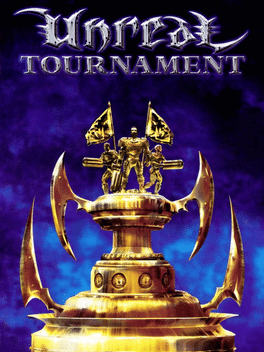Guide
Unreal Tournament 99
Install the Crowd Control Desktop App and follow the General Setup Guide
Need help? Reach out via Discord or check the FAQ
Setup
Full details and instructions can be found at https://github.com/theastropath/UT99CrowdControl, including how to change connection IPs and other options.
- Download the latest
UT99CrowdControl.int&UT99CrowdControl.ufound at https://github.com/theastropath/UT99CrowdControl/releases - Copy the files into the games system folder.
- On Steam, you can right click the game, go to Manage > Browse local files. Drop the above files into the
Systemfolder.
- On Steam, you can right click the game, go to Manage > Browse local files. Drop the above files into the
- Once installed, start your game (Practice mode, Local Hosting, or on a Dedicated Server).
- Once started, log in as an admin (Go to console and use “adminlogin “).
- Once logged in, you can configure the IP where the Crowd Control client (or OfflineCrowdControl script) is running.
- If you do not do this, it will default to trying to connect to a client on the same machine.
- Finally, click Start in the desktop app!
Version
This pack is intended to work with most versions of the original or GOTY edition of Unreal Tournament!
Credits
Thanks TheAstropath for building support for UT99! Check out his github for more fun projects. He also helped put together Crowd Control support for Deus Ex Randomizer!