Guide
Subnautica (PC)
Support
You can follow the general setup guide at https://crowdcontrol.live/setup for extra help with the Twitch Extension, the Crowd Control Desktop Client and other options.
If you have any questions or need help with this setup, please head over to our discord for additional support!
Setup
We suggest using the Crowd Control Desktop app to install our mod!
- Select “Subnautica” from the CC desktop app.
- Install the mod using our desktop app.
- Launch the game using the CC desktop app.
- Press START and test effects!
If the mod was installed correctly, you should see this in the bottom right corner of the game, which will show effects!
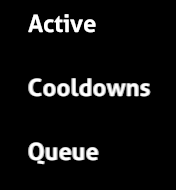
- You can find the complete mod package here: CrowdControl-Subnautica-BepInEx-new.zip
- This includes Tobey’s BepInEx Pack for Subnautica & Nautilus.
- You can grab just the mod files here: CrowdControl-Subnautica-Modonly.zip
- This is just the mod, packaged as:
BepInEx\config\TwitchInteraction&BepInEx\plugins\TwitchInteraction
- This is just the mod, packaged as:
Gameplay Support
Softlocked?
In most cases, saving and quitting will resolves most issues. Same should be true for the “RIP Riley” and “Go back home” effects.
Overlay Suggestion
Since the mod has some built in timers, our normal overlay works best when split. We recommend duplicating the browser source and cropping it up so the bottom left and top right are only shown. This will show past activated effects and currently queued effects, leaving the mod to display current timers.
Credits
Thanks RazorOne for implementing the original mod into Crowd Control!
And thanks to the original mod creator Salv and team. Find more info here:
https://www.nexusmods.com/subnautica/mods/644/
https://github.com/Shop-kins/SubnauticaTwitchInteractionMod
The base mod also relies on Tobey’s BepInEx Pack for Subnautica & Nautilus.

