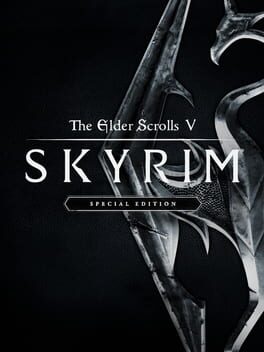
Skyrim: Special Edition
PC Dec 2023
-
 Multiple Version Support
Multiple Version Support
-
 Mod Required
Mod Required
-
 Mod Compatibility: Good
Mod Compatibility: Good
-
 Automatic Setup: Partial
Automatic Setup: Partial
-
 Auto Uninstaller
Auto Uninstaller
-
How to Setup Skyrim: Special Edition w Crowd Control
Guide
Skyrim Special Edition GOG
Support
For additional assistance with the Twitch Extension, the Crowd Control Desktop Client, and other options, refer to our general setup guide.
If you have questions or need help with this setup, please join our Discord community or email us for support.
Setup Requirements
Since the GOG version no longer has a mod menu, you will need to use a Mod Manager! To use Crowd Control with Skyrim Special Edition (GOG), ensure you have the following:
Tools:
- Mod Manager: Vortex or Mod Organizer 2
- Skyrim Script Extender for GOG (SKSE): Download here
Note: Familiarity with your chosen mod manager is recommended. Consider reviewing tutorials if you’re new to these tools.
General Setup
- Prepare SKSE64(GOG).
- Download the GOG version of Skyrim Script Extender from Nexus Mods
- Prepare the Crowd Control App:
- Open the Crowd Control desktop app.
- Select “Skyrim Special Edition” from the game list.
- Pick “Latest GOG”
- Set your game install path.
- The install location can be found from:
GOG Galaxy > Select Skyrim > Config button > Manage Installation > Show Folder
- The install location can be found from:
- Install the mod and SKSE64 from the CC app.
- Enable Mods
- Follow the basic guides below for setup (Vortex or Mod Organizer 2).
- Launch Skyrim Special Edition (GOG):
- Use SKSE through your mod manager (Vortex or Mod Organizer 2).
- Activate Crowd Control:
- Once your game is running and a save is loaded, click “START” in the Crowd Control app to begin testing effects.
Mod Manager Instructions
Vortex Mod Manager
To set up Crowd Control using Vortex:
- Download, Import & Enable Mods:
- Download the required Mods listed in the Setup Requirements.
- If you selected “Mod manager download” from Nexus Mods, these file may already in your list!
- Enable Toolbar:
- Go to
Dashboard > Toolsand enable the toolbar for easier access to SKSE.
- Go to
- Activate Connector:
- In the Crowd Control app, select “Skyrim Special Edition (GOG)” to activate the connector.
- Launch SKSE:
- Launch SKSE from the Vortex toolbar.
- After loading into a save click “START” in the Crowd Control app test effects.
Mod Organizer 2 (MO2)
To set up Crowd Control using MO2:
- Download, Import & Enable Mods:
- Download the required Mods listed in the Setup Requirements.
- Activate Connector:
- In the Crowd Control app, select “Skyrim Special Edition (GOG)” to activate the connector.
- Launch SKSE:
- Launch SKSE from MO2.
- After loading into a save click “START” in the Crowd Control app test effects.
Troubleshooting
If you encounter issues:
- Isolate the Problem:
- Set up a new instance with only the Crowd Control mod and its requirements.
- Test to ensure everything functions correctly.
- Reintroduce Other Mods:
- Once Crowd Control is confirmed working, gradually add your other mods.
- Be aware that not all mods are compatible with Crowd Control; test thoroughly before streaming.
Mod Compatibility
While other mods may work with Crowd Control, they haven’t all been tested. If issues arise, try using a clean profile. Report any mod conflicts to us for further assistance.
Current Known Issues: None reported.
Credits
This mod was originally created by Superxwolf.
Our updated build is available here.

