Install Hollow Knight Steam
Head to Steam and install Hollow Knight: https://store.steampowered.com/app/367520/Hollow_Knight/
After install, disable “STEAM CLOUD”.
Right Click on Hollow Knight > General tab > uncheck “STEAM CLOUD”.
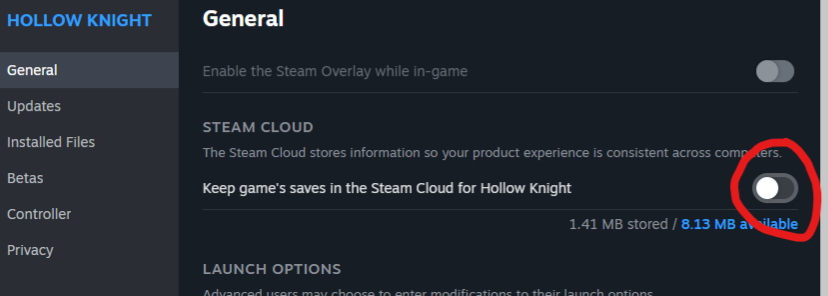
Crowd Control Setup
Install and test
- Install the Crowd Control Twitch Extension here!
- Download the Crowd Control Desktop app here!
- Open the app and sign in with your Twitch username.
- Select Hollow Knight from the game list, and then
Hollow Knight [Yves Saint Laurent]
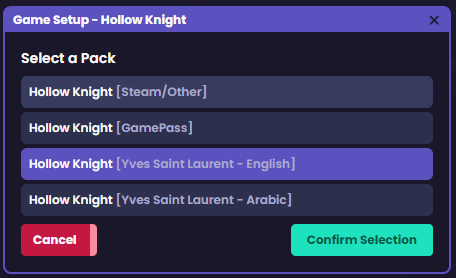
- Follow the setup steps to complete the install!
- Click “Click to Install”
- Launch Game
- If everything is running correctly, you should see this in the top left corner of the games title screen:
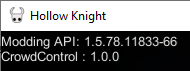
- Load into the first game save.
- Press START in the desktop app
- Use the Effect List in the desktop app to test an effect!
Ready to play
- Open the Crowd Control app
- Make sure Hollow Knight is selected
- Press “Launch Game”
- Press “Start Session”

