Guide
Dolphin Troubleshooting
Uncache JIT
This should be used if some effects, like spawns, are not working.
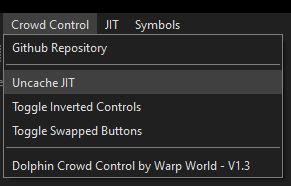
Wrong Version / MD5 Mismatch
The version of the game you run matters a lot, in each guide we will share an MD5 of the compatible game ISO. Using a tool like https://emn178.github.io/online-tools/md5_checksum.html will allow you verify the MD5 matches the one in the games guide.
If the MD5 does not match, it’s recommended to use the correct file. You can proceed and try the next steps, but our support team will only be able to help if your MD5 matches.
Manually Launch Dolphin
On some PCs, launching Dolphin from CrowdControl prevents us from connecting to the game correctly. If you’d like to help us troubleshoot this issue sometime, please reach out to us on our Discord. But for now, the easiest way to test this is by going to Config->Game Paths, and clicking the folder next to Dolphin.
From there, launch Dolphin by opening the Dolphin program, loading your game, and starting a session in Crowd Control like normal.
If effects are still not working and you are using the correct version/MD5 of the game, there is one more thing you can try.
Admin Mode
CrowdControl was built to not require administrative permissions, but in some cases with some PCs there are just too many restrictions that is preventing this. Again, if you’d like to help us troubleshoot in finding what cases are causing this on your PC, please reach out to us on our Discord.
To get started, make sure Dolphin and CrowdControl are now closed. Find the CrowdControl shortcut on your desktop, or search for CrowdControl and right-click on the icon and click Run as Administrator. From there, you can try to launch the game from CrowdControl like normal, but if it still doesn’t work. Follow the steps above to launch Dolphin manually, (you should not need to launch Dolphin as Administrator).
Moves Save Files
Recently we upgrade the Dolphin version we deliver with the desktop app. If you are upgrading to our 2.0 build from 1.1 or 1.2, do this:
- Find your old save files, which should be at:
Documents\Dolphin Emulator (Crowd Control)\GC\ - Copy and replace all files in that folder to the new location:
%appdata%\CrowdControl-Apps\Emulators\Dolphin\User\GC\
Save states are not compatible across Dolphin versions!
Support
If the above steps do not work for you at all, and you are confident it’s the correct version. We are available to help assist on our Discord to try and find the issue, but it may take longer than our typical support sessions, so please do not be live while trying to troubleshoot and please reach out with plenty of time available to yourself.

