Guide
Deep Rock Galactic (PC)
Support
You can follow the general setup guide at https://crowdcontrol.live/setup for extra help with the Twitch Extension, the Crowd Control Desktop Client and other options.
If you have any questions or need help with this setup, please head over to our discord for additional support!
Setup (Host Only)
This is intended for Streamers who don’t want to require other players to install the mod. The effect list will be shorter, but it’s less setup time for others.
- Our mod can be found on mod.io!
- Subscribe to our mod from here: https://mod.io/g/drg/m/crowd-control
- You can also subscribe by searching for “Crowd Control” in the game MODDING menu.
- Launch the game from the CC app or via Steam.
- Once the game is loaded, head to the Settings menu and “MODDING” tab.
- This will allow you manage your subscribed mods from mod.io.
- Make sure to enable Crowd Control!
- After installing the mod, the game will need to reload!
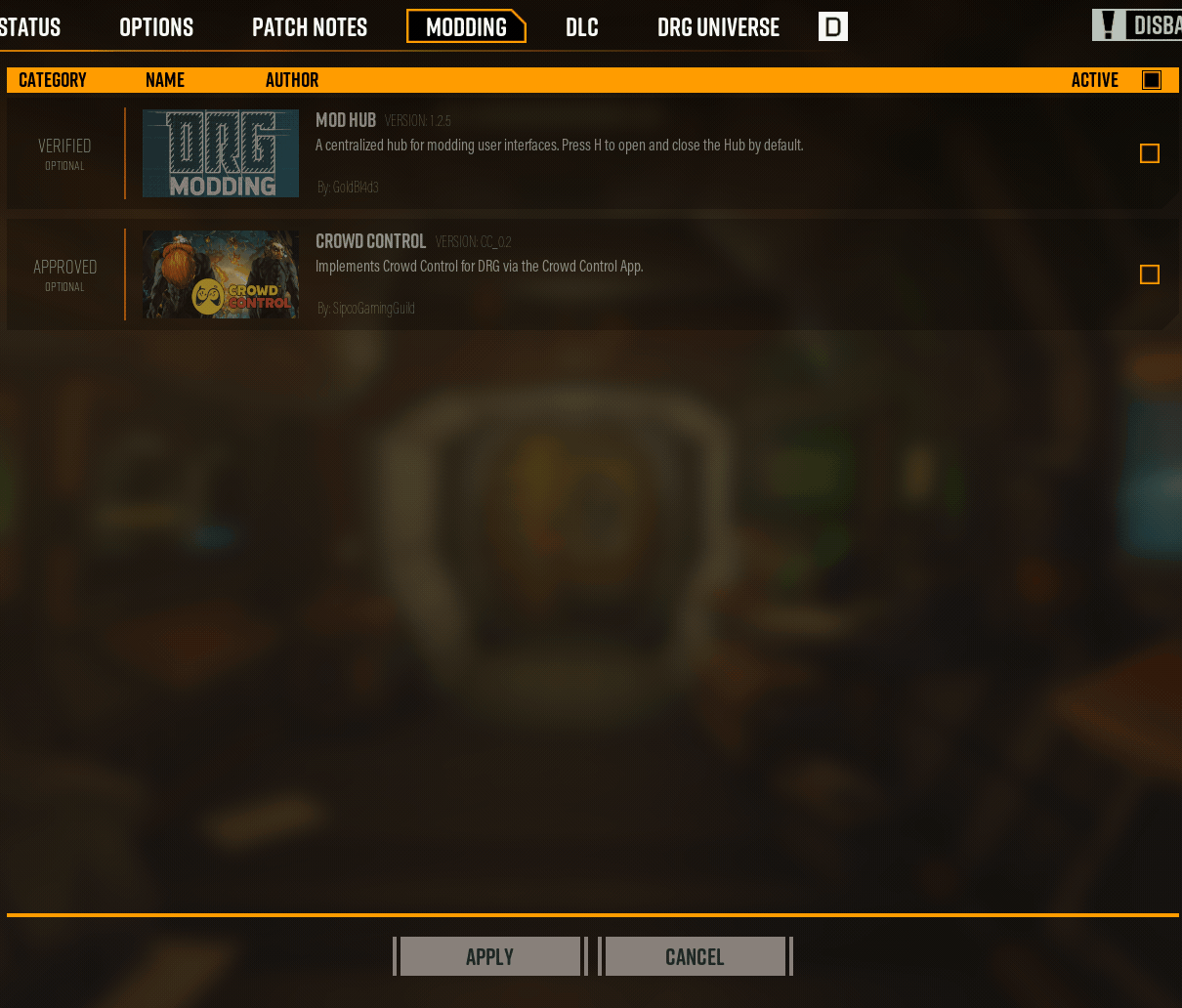
- In the CC desktop app, select “Deep Rock Galactic (Host Only)”, then press START in the CC app.
- You should also see an in game message showing Crowd Control is connected.

- You should also see an in game message showing Crowd Control is connected.
- Send test effects using the Effect Manager before going live!
Setup (All Users)
This is intended for Streamers who want ALL users to install the mod. The effect list is much better then the “host only” option! When selecting this pack, make sure all players connecting have the mod installed!
- Our mod can be found on mod.io!
- Subscribe to our mod from here: https://mod.io/g/drg/m/crowd-control
- As well as this mod for extra spawns: https://mod.io/g/drg/m/sgg-spawns
- You can also subscribe by searching for “Crowd Control” in the game MODDING menu.
- Launch the game from the CC app or via Steam.
- Once the game is loaded, head to the Settings menu and “MODDING” tab.
- This will allow you manage your subscribed mods from mod.io.
- Make sure to enable Crowd Control!
- After installing the mod, the game will need to reload!
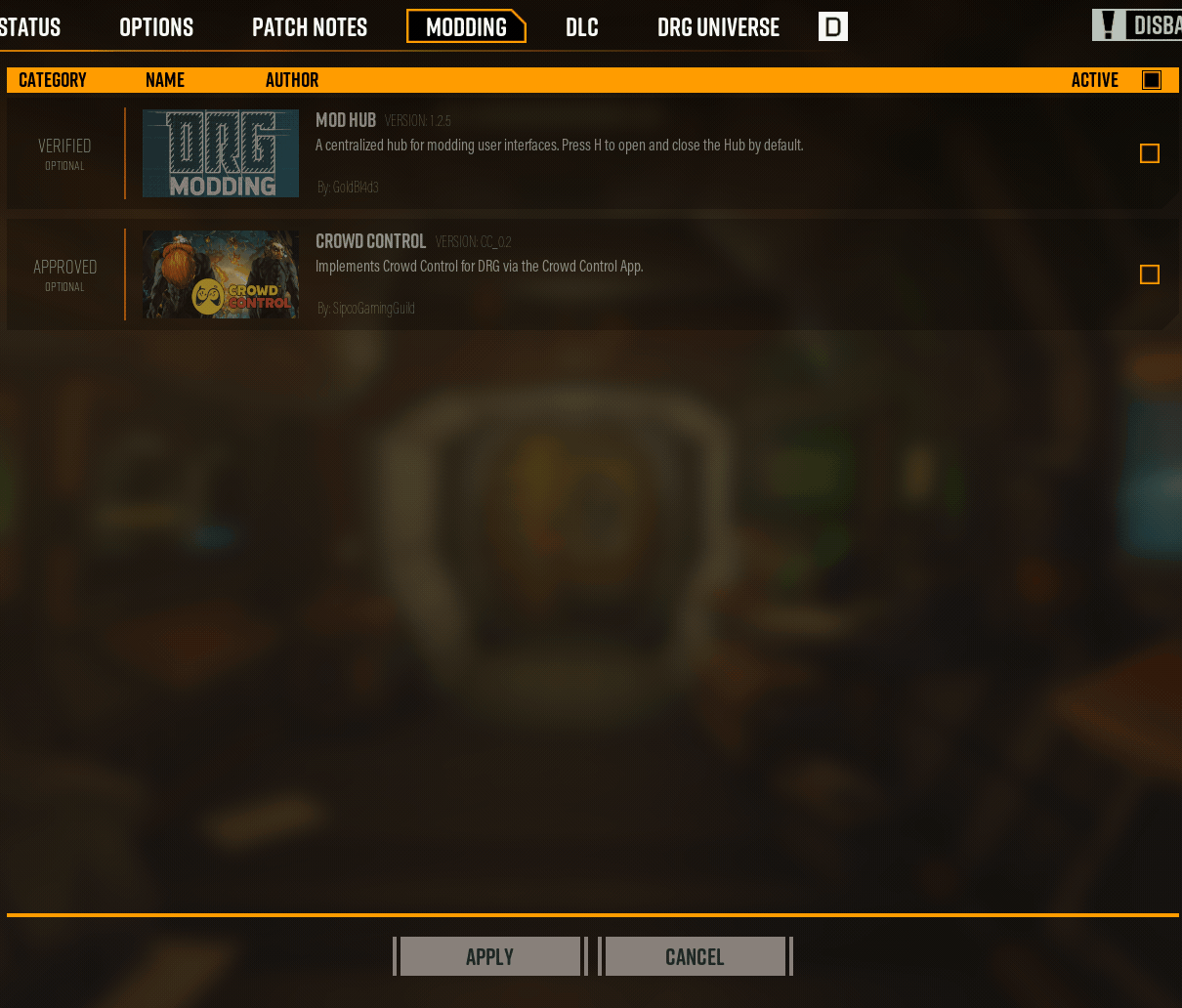
- In the CC desktop app, select “Deep Rock Galactic (All Users)” if you want to stream using Crowd Control! Then, press START in the CC app.
- You should also see an in game message showing Crowd Control is connected.

- If you are not streaming, the CC app is not required.
- You should also see an in game message showing Crowd Control is connected.
- Send test effects using the Effect Manager before going live!
Alternative Setup
You can also use Mint to enable the mod. You can find the mod here: (coming soon)
Once the mod is enabled, launch the game normally and test effects like mentioned in Setup!
Notes
Some effects can work in the lobby! Those effects are noted with an [A] on the effect menu.
Effects noted with an [M] will only trigger during missions.
If the game and CC app get out of sync during launching and you are unable to connect, you may need to reload the CC app and relaunch the game.
Mods
This mod was tested with other mods but may not work with every mod! Let us know if you find some that don’t seem to work.
Credits
Thanks to Sipco for creating this mod! Give them a follow: twitch.tv/sipcogamingguild

