Guide
The Legend of Zelda: Breath of the Wild (WiiU)
This guide is going to be longer than most, but it is worth it!
A few things to note before going down this path. We currently only support Cemu 1.21.3; other versions are highly unlikely to work.
Additionally, we cannot help you find a copy of this game online. Our guide will only help you dump your copy from your Wii U system.
With all that said, the first thing you’re going to want to do is making sure your computer can run Cemu and stream at the same time!
System Requirements
You must be running Windows 7 or above, with Windows 10 being recommended. Additionally, your OS must be 64-bit.
The emulator Cemu can use up to 5 cores of your CPU, and it is recommended to have at least 4 cores with 4 threads for this game. 8GB of memory is the minimum you should have, with 16GB being recommended.
As for your graphics card, it is possible to run these games with Intel graphics, but it is not recommended. Any NVIDIA card that is a 1060 or greater should be enough to handle this game, but the higher-end the card, the better time you’ll have. AMD cards while supported with Cemu may have a harder time than an equivalent NVIDIA card, so your results may vary.
When configuring your Graphic settings it is recommended to use Vulkan if on an NVIDIA card.
We cannot help you with performance issues, and you should certainly try getting everything running well before even trying to add Crowd Control effects into the mix. You can check out the Cemu wiki page to find more tips on running the game with Cemu!
Getting the Game Files
Now that you’ve checked that your system meets the requirements, it’s time to actually get the game!
We only support the US version of the game, with all of the game updates AND the DLC pack. If you do not own the DLC, you’ll want to go to the eShop and purchase it. Otherwise, Crowd Control will not work.
We could provide each step for you to do in this guide, but there is actually a much better guide you can use that has everything laid out in an easy to follow manner. Head on over to the Cemu guide to Dumping Games and follow those instructions from top to bottom.
Dumping the game to a USB drive or SD card will require you to have around 22GB of free space. Additionally dumping to an SD card can take around 6 hours for the complete dump, so make sure you have plenty of time when you attempt this.
The guide is well researched and the techniques used are correct, but even with that said, some users will have issues. Please double and triple check everything before reaching out for additional help as everything should be covered in that guide.
If you followed the guide linked above, you should now have all your files dumped to an SD card or USB drive.
Installing the game to Cemu
With your files dumped, we can start selecting them in Crowd Control and installing them in Cemu.
First, open the Crowd Control app, select Zelda: Breath of the Wild, and click the 2nd setup button to mark this guide as read. Next, click the 3rd setup button to install the correct emulator version.
Now, select the 4th setup button, and navigate to and select your dumped U-King.rpx file. This should be located at Drive:\dumpling\Games\Breath of the Wild\code\U-King.rpx, though you’ll likely want to copy this off of your USB/SD drive first of.
Next, select the Game Paths option in the Crowd Control sidebar, and click the folder icon next to the Cemu emulator. Inside that folder, find and run the Cemu.exe file. This will open the Cemu emulator.
For later setup, we’ll want to add the Game ROM directly to Cemu as well, so locate the action bar on the top, select Options, then General settings, then under Game Paths click Add and select your Drive:\dumpling\Games\ folder (or wherever you copied it to).
You should now see Breath of the Wild in your Cemu game list, but it will be lacking the updates and DLC, so let’s install them. Select File, then select Install game title, update, or DLC. Find and select the metadata file for the game’s updates, Drive:\dumpling\Updates\Breath of the Wild\meta\meta.rpx, then repeat this process for the game’s DLCs, Drive:\dumpling\DLCs\Breath of the Wild\meta\meta.rpx.
You should now see The Legend of Zelda – Breath of the Wild with Version 208, DLC 80, and Region USA.
In Cemu, under Tools -> Title Manager, you should now see the USA v80 DLC, as well as the USA v208 Update.
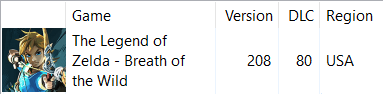
If the game is missing, displays different numbers, or displays a different region, then Crowd Control WILL NOT WORK! Please ensure you have the correct version of the game and repeat the previous steps of the guide.
If everything looks right, then you’re almost done!
Game Profile
For optimal functionality and performance, we’ll make a few changes to the game’s profile. To do this, right click on Breath of the Wild in Cemu’s game list and select Edit game profile. You should edit the options to match the below screenshot, namely ensuring that the Mode is Triplecore-Recompiler and Thread quantum is on the highest setting possible.
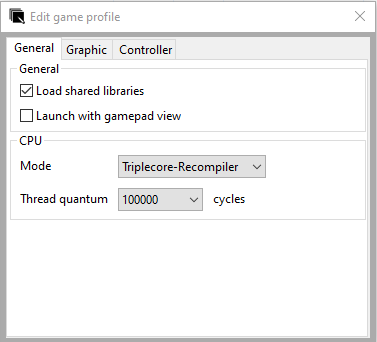
If you have a slightly slower CPU or not as many cores are recommended, then you may need to lower the threads. Feel free to test the settings yourself and find what works best for you, but please ensure Mode remains Triplecore-Recompiler.
Graphics Packs
Updating the graphics packs is known to cause issues, so please keep the versions we ship with our emulator package.
These are a list of the known working graphics pack mods, and any changes to them could result in effects not working. Extended Memory is known to not work.

Caching Shaders
When Cemu runs a game, it will start to cache files called shaders. These are processed and generated as the game is played, so the first time you explore a new area, use a new mechanic, or fight a new creature, your game may experience some slowdown. The good news is that once you’ve explored enough you should no longer need to process these shaders and the cached files will be used. Thus, it’s highly recommended that you run around Hyrule a bit before you stream the game for the first time to cache as many shaders as possible, potentially even using some of the effects in Crowd Control’s Effect Menu to give yourself a speed boost to help grab as many shaders as possible!
Starting Your Session
You’re finally ready to start your Crowd Control session! You may use the Launch Game button in the Crowd Control app, but it can sometimes experience issues that prevent the app from hooking into the game.
For the most reliable success, close out the Crowd Control app and open the Cemu emulator. Double click on Breath of the Wild in the game list, and load fully into a save file. If this is your first time playing, you’ll need to get to a point at which you can save the game, then reload your save, as only now will the game load the DLC. Now you can open the Crowd Control app, select Breath of the Wild, and it should automatically detect and connect to the emulator. Now all you need to do is click Start Session and have fun! Though before you go live, be sure to click some effects in the Effect List on the right of your app to make sure they work!
Credits
Thank you to MelonSpeedruns and Postposterous for developing this effect pack! 💖
Additional thanks to Crementif, Emiyl, and all the other open source contributors for writing the Dumpling software and dumping guide.

