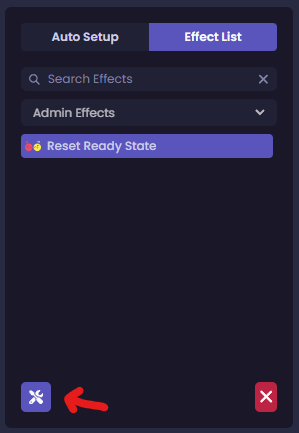Guide
Baldur’s Gate 3 (PC)
Support
You can follow the general setup guide at https://crowdcontrol.live/setup for extra help with the Twitch Extension, the Crowd Control Desktop Client and other options.
If you have any questions or need help with this setup, please head over to our discord for additional support!
Automated Setup
For people new to modding BG3!
- Select “Baldur’s Gate 3” from the CC desktop app.
- Install the mod using our desktop app.
- Launch the game using the CC desktop app.
- Make sure to select DX11 when launching the game!
- Confirm and Enable Crowd Control from the “Mod Manager” > “Installed” via the title screen.

- Press START in the desktop app and test effects!
Manual Setup
For people who already mod BG3!
- Install Norbyte’s Baldur’s Gate 3 Script Extender with the following settings in your
ScriptExtenderSettings.json:"EnableLuaDebugger": true,
"LuaDebuggerPort": 9998- You can find our zip preconfigured here: BG3ScriptExtender.zip
- Place our .pak and ccver file to your Mod folder
- You can find our zip here: BG3-CC.zip
- The ccver file should be placed at:
%localappdata%\Larian Studios\Baldur's Gate 3\Mods\
- Launch the game!
- Make sure to select DX11 when launching the game!
- Confirm and Enable CrowdControl from “Mod Manager” > “Installed”, from the title screen.
- Press START and test effects!
Mod Compatibility
Other mods may work with ours, but have not been tested. If you have issues with a mod, let us know!
Mods that have reported issues/compatibility with Crowd Control:
- Our mod requires the latest on Steam, Patch 7+. Mods that use older builds of BG3 may not work with CC.
- Party Limit mods – Our pack assumes you have a max of 4 players. Effects will not be able to target party members beyond the 4th.
- Mods that utilize “LuaDebuggerPort” – Other mods that use this port for Lua communication will not be compatible.
Multiplayer
Will not work at this time. A future update may support this!
“Twitch Integration”
Our mod WILL NOT work with the built in ‘Twitch’ mode (aka Baldur’s Gate 3 Companion). You can only have 1 full overlay extension enabled at a time on Twitch!
Planned Updates
As time permits, we are hoping to:
- Host the mod on mod.io
- Move away from Script Extender for better compatibility
- Add support for Multiplayer
- Refine the effect list, including more “Spawn Enemy”, “Cast Spells”, etc
Troubleshooting
Thanks for helping test out our new mod! Some things may not go as we like, so while we work out issues, please use our Discord “help” channels report issues.
Please provide your “Extender Runtime.log” if possible!
Log Location: %localappdata%\Larian Studios\Baldur's Gate 3\Script Extender Logs\
- Always double check that the mod is enabled from the Mod Manager and you are running DX11 (not Vulkan).
- Players are at 0HP and still alive.
- We are trying to find a better way to fix this, but if you resend “Transform” while in cheese form, then “Untransform”, they should be normal again.
- After they are fixed, you may want to disable Cheese until we find a proper fix.
- Effects always seem to queue.
- Use the “Reset Ready Stat” admin effect, from the CC desktop app > Effect List
- Reload your save
- Close and reopen the BG3
- When all else fails, try…
- Verifying game files
- Try a new save
- Reboot!