Guide
RollerCoaster Tycoon Randomizer (PC)
Support
You can follow the general setup guide at https://crowdcontrol.live/setup for extra help with the Twitch Extension, the Crowd Control Desktop Client and other options.
If you have any questions or need help with this setup, please head over to our discord, forum or email us for additional support!
Setup
- Before proceeding, make sure you have OpenRCT2 v0.4.0 or later from https://openrct2.org/downloads
- Download the last
rctrando.jsfrom https://github.com/Die4Ever/rollercoaster-tycoon-randomizer/releases and place it in your OpenRTC plugin folder, found at%USERPROFILE%\Documents\OpenRCT2\plugin\ - In the Crowd Control desktop app, select the path to OpenRCT2, were you find
openrct2.exe- This is defaulted to
C:\Program Files\OpenRCT2
- This is defaulted to
- Launch OpenRTC, start a game and you should be presented with the randomizer settings window. Make sure
Enable Crowd Controlis checked and pressStart Game.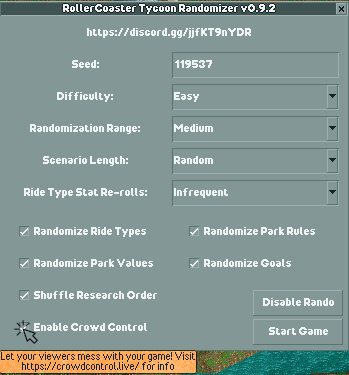
- Now you can press START in the Crowd Control desktop app. You should see an in message and sound effect showing “Crowd Control connected”.
Randomizer
You can find more info on how this randomizer works and more at https://github.com/Die4Ever/rollercoaster-tycoon-randomizer
Credits
Thanks Die4Ever for building support for Crowd Control into your randomizer! Check out his github for more fun projects. He also helped put together Crowd Control support for Deus Ex Randomizer & StarCraft 2 Randomizer!
