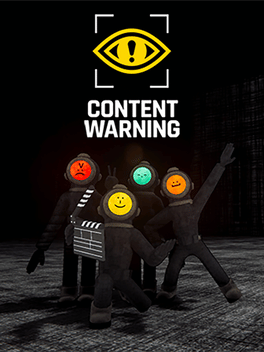
Content Warning
PC Apr 2024
-
 Mod Required
Mod Required
-
 Mod Compatibility: Good
Mod Compatibility: Good
-
 Multiplayer: Good
Multiplayer: Good
-
 Automatic Setup: Full
Automatic Setup: Full
-
 Thunderstore Integration
Thunderstore Integration
-
 Auto Uninstaller
Auto Uninstaller
-
How to Setup Crowd Control with Thunderstore
-
How to Setup Crowd Control with Steam
Guide
Content Warning (PC)
You can follow the general setup guide & FAQ above for extra help with the Twitch Extension, the Crowd Control Desktop Client and other options.
If you have any questions or need help with this setup, please head over to our discord for additional support!
Automatic Setup
- Select Content Warning from the CC desktop app.
- Use the Mod Installer button to install our mod.
- If using Thunderstore, use the CC app to select your Profile where you play Content Warning.
- You can find our mod here: CrowdControl_ContentWarning
- If using Thunderstore, use the CC app to select your Profile where you play Content Warning.
- If you’re playing with friends, have them install the mod too.
- Press Launch Game to start Content Warning!
- Press START in the Crowd Control desktop app and test effects using the Effect Manager!
Manual Setup
This is mainly for non Crowd Control users, who want to play with a Crowd Control streamer. Pick one of the 3 install methods below!
- I’m using THUNDERSTORE to manage mods for this game
- Download and install our plugin here: CrowdControl_ContentWarning
- I’m new to installing mods with Content Warning
- Download this mod package: ContentWarning-CC.zip
- Extract the contents to your base install folder.
- If using Steam, this is typically
C:\Program Files (x86)\Steam\steamapps\common\Content Warning
- If using Steam, this is typically
- Launch the game normally!
- I already have mods installed using BepInEx, but don’t use ThunderStore
- Download our plugin CrowdControl_ContentWarning.
- Place the files in your game folder at
Content Warning\BepInEx\plugins\ - Launch the game normally!
Gameplay Notes
All players can run a Crowd Control session if they wish.
Effects that can cause damage, death or spawn enemies will QUEUE when above ground or in the Diving Bell.
Mod Compatibility
Other mods may work with ours, but have not been tested. If you run into any issues, try with a clean profile. If you have issues with a mod, let us know!
Mods that have reported issues with Crowd Control:
None reported yet…
Uninstall
To uninstall the Crowd Control mod and BepInEx:
- From the CC desktop app, select your game.
- Press ALT + Click on “Mod Installed” to run the uninstaller.
Credits
This mod is made possible by, and requires, BepInEx!

